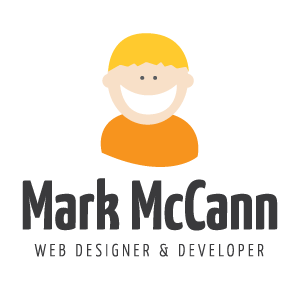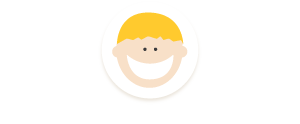• Tutorial: Plex Media Server
Migrating Plex to Another Machine
A tutorial on how to move an installation of Plex from one machine to another.
Hi there. If you're reading this, you are probably in the same situation I was a few weeks ago; needing to move Plex from one machine to another — but, unsure of how that is done and if you can even do it. Even though I work in technology, when it comes to this kind of work, I am a relative novice. So, rest assured, if I can do it, you can too.
The great people at Plex have put together this guide on how to migrate a plex install. I would very much recommend reading it thoroughly. It does a great job breaking down, from a high level, what is needed to successfully do the job. However, at least for me, it was not quite granular enough. I have tried to put together the missing pieces here so you know how to perform each step.
-
Preparation
Follow the steps listed under this section in the Plex tutorial.
-
Copy From the Source System
Your Plex installation lives inside a single directory. The goal for this step is to locate this folder so you can copy it and move it to the destination machine.
Locating the Installation
If your source system is not a NAS device, reference the Plex tutorial to find the path for your system. However, if you are like me, and your source system is a Linux install on a NAS, you have a little more work to do.
Practically every NAS device installs Plex in a different location. Plex has several of them listed here. Unfortunately my device (Western Digital MyCloud Mirror - Gen 2) was not listed there. After some digging, I found it.
/mnt/HD/HD_a2/Nas_Prog/plex_conf/Plex\ Media\ Server/If your device is not listed, you are going to have to go hunting for it. You are looking for a folder labeled "Plex Media Server" who's content resembles the structure below.
Plex\ Media\ Server - Cache - Media - Plug-ins - Scanners - Crash Reports - Metadata - Preferences.xml - Thumbnails - Logs - Plug-in Support - Preferences.xml.tmp - plexmediaserver.pidSSH
The only way to access the Plex install of your NAS is through the command line via SSH. I'm not going to lie, if these concepts are completely foreign to you, you have a hurdle to cross. But, with some determination and practice, it really isn't that difficult. Here is a great tutorial to help you get started. Also, you can easily find many other tutorials and videos to help you.
Copy and Compress
Once you have found the right directory and gotten to it, you will need to copy and compress the entire directory so it will be easier to transfer to the destination device.
-
Place on the Destination System
Now that you have a compressed copy of your old Plex server, it is time to move and install it on your new device.
Locating the Installation
If you followed the steps in the preparation section, you should have a fresh install of Plex on the destination device. Locate the path to that install; reference the instruction given in the previous step for guidance on how to do this.
Send and Extract
Send the compressed file from your old system to the new – into the same directory as the fresh install. Extract (uncompress) it. Then rename the old install so you can rename your extracted one to "Plex Media Server". Before you delete the one you just renamed, make sure to test everything first.
-
Finishing Up
You're just about done. Go through the last several steps on the Plex tutorial and you should be up and running.
I realize this is not a comprehensive tutorial, and again, I am far from an expert on this topic, but I surely hope that this guide helped you. Good luck.
↑ Top